Uncover the secret to effortless publishing on Amazon with Master...
Read More

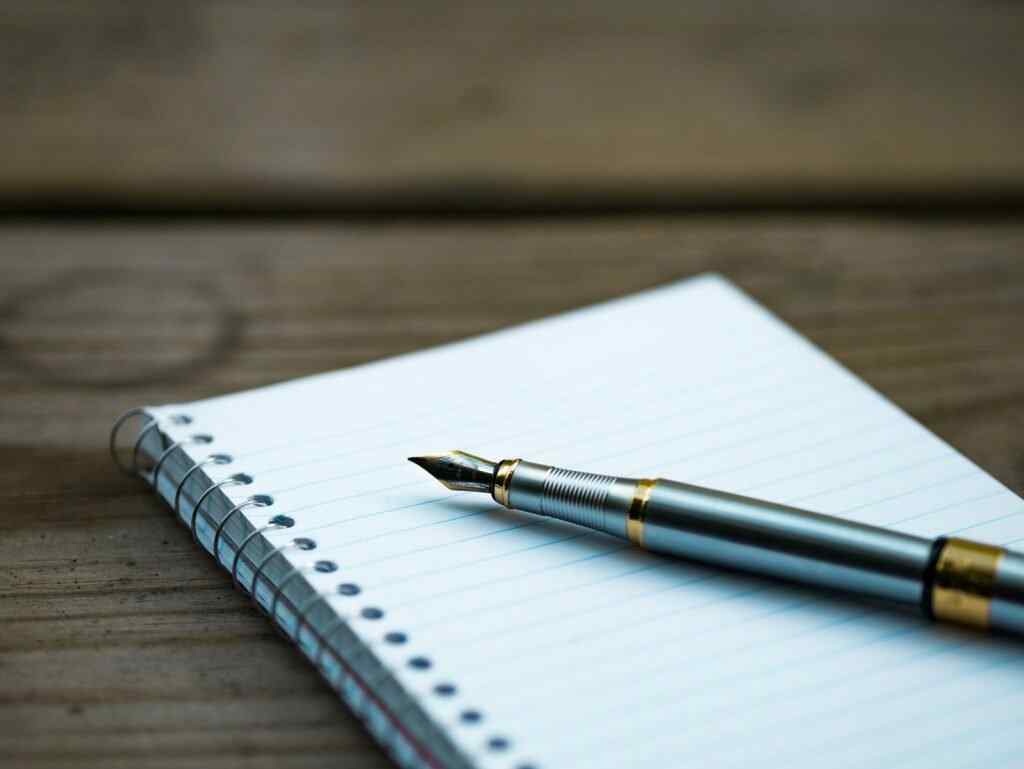
Have you had a hard time launching a new KDP book? Is it hard to get traction? KDP KIT will help you get launched and popular quickly. Don’t leave you’re Kindle Direct Publishing book to chance! Ensure success with the help Of KDP KIT!

List your book on the Amazon KDP Dashboard.

Make sure your book is approved and listed online.

Pick the size of the audience you want to promo
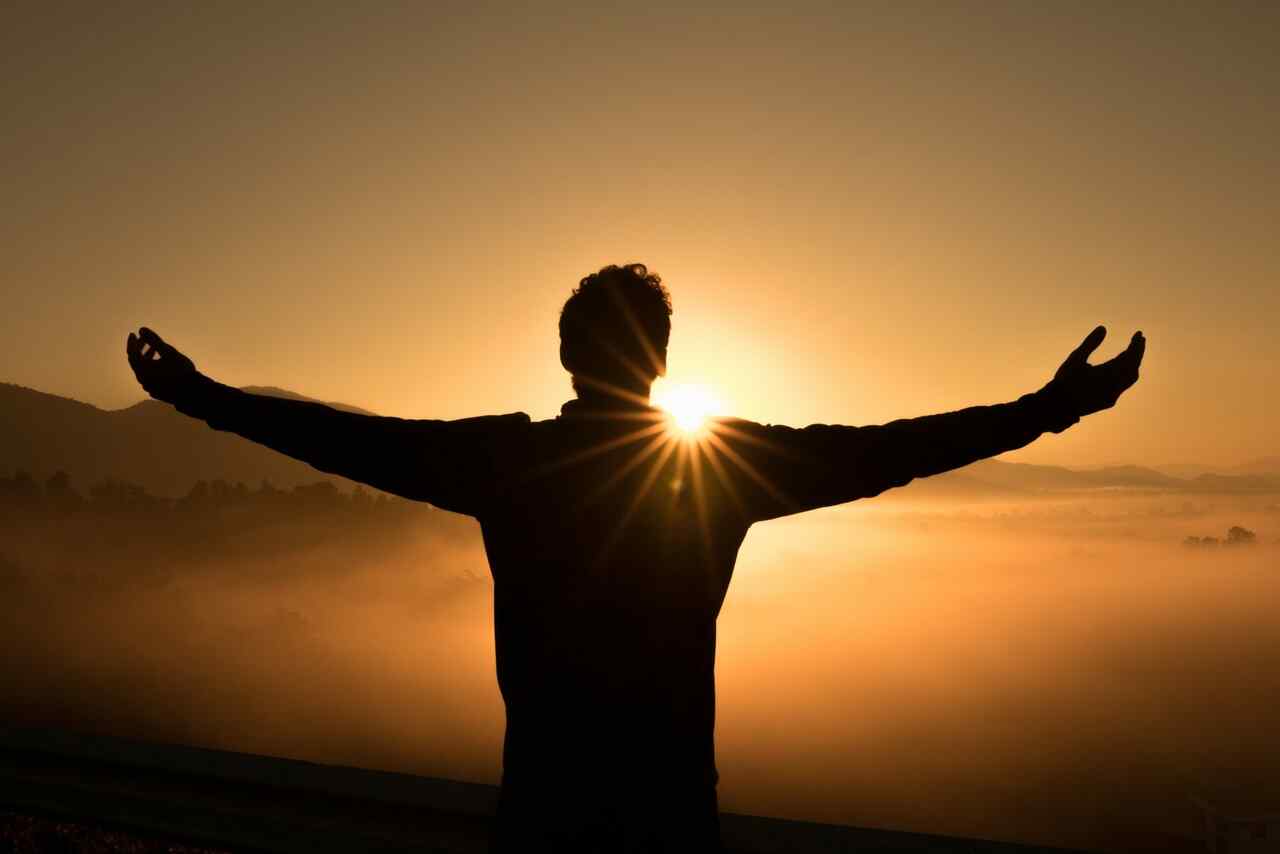
Watch your book's rank and sales grow
With KDPKIT, you can quickly and easily market your self-published book. Our easy-to-use tools make getting your book in front of the right people easy and fun. You can also use our tools to make your marketing more effective and efficient.
1. Get your book in front of the right people quickly – KDPKIT makes it easy for you to market your self-published book.
2. Easily track your progress and results – With KDPKIT, you can see how your book is performing and make changes as necessary.
3. Get the most out of your marketing – With KDPKIT, you can optimize your marketing efforts for success.
We guarantee that your book will increase in rank, or your money back
Your promotion will run in as little as 24 hours, and you will see instant results
Majority of our shoppers are already shoppers with an Active Amazon account
Shoppers get discounted books and authors get their books noticed.
Looking to market your amazon kindle self-published book quickly and effectively? KDPKIT is the solution for you! With our easy-to-use tools, you can get your book in front of the right people in no time. With KDPKIT, you can get your book into the hands of as many people as you need, and you can even use it to promote your book on social media.
Sitting on the sidelines and failing to take action will be the biggest mistake of your book launch. Promote your book launch today and watch your sales and rank skyrocket!
If you don’t know where to get started, contact us for a custom KDP launch plan
Uncover the secret to effortless publishing on Amazon with Master...
Read MoreCover Design Masterclass for Amazon KDP Introduction Welcome to the...
Read MoreUnleash the secrets of stunning book covers with our ultimate...
Read MoreDiscover how to create a stunning KDP cover in just...
Read MoreUnlock the secrets to a successful KDP book launch with...
Read MoreDiscover the secret KDP tools on Amazon that will skyrocket...
Read MoreUncover the secrets to skyrocketing your e-book sales on Amazon...
Read MoreUnlock the secrets of Amazon KDP Tools and revolutionize your...
Read MoreA digital marketing company in Boise Idaho. We pride ourselves on good work and great experiences
🌟 Claim Your FREE Guide Now!Discover proven strategies to boost your book sales on Amazon KDP. This essential guide is packed with insider tips and actionable advice to help you climb the ranks and reach more readers. Don't miss out on this opportunity to transform your passion into profit.
✨ Yes, I Want to Increase My Sales!